-
Access Tips: How to Create a Navigation Form?Čas: Jul. 9, 2019 Z: SCDKey
Navigation forms is Access simplify the process for end users to access reports and other forms, so people can use your database without knowing much about the application. The application includes multiple layouts to choose from that support various user needs.
Use the followong stpes to build a Navigation form in Access 2016:
1. Open the database for which you will create a navigation form. When the fils opens, open the Create tab. You will see the Forms icons near the center of the ribbon.
2. Click the Navigation button to see a list of available Navigation layouts.
3. Select a layout. A form appears in Layout view, ready for editing.
4. If you do not see the Navigation pane, press F11 to display it and see your database obiects. Do not confuse the Navigation form with the Navigation pane. The form is what you are now creating from the ribbon. The Pane is the embedded window that shows your database obiects.
5. Drag an object from the Navigation pane to an Add New tab on the Navigation form. You now see the object's name rather than the Add New tab. Notice that the object now displays in the form's center.
6. Repeat Step 5 until you have added every needed object. While in Layout view, you can edit the names of the tab by clicking the name until you see a cursor.
7. On the Access toolbar, click Save to save the form. Access will give you a chance to name your Navigation form. Now you see your Navigation form in the Navigaiton pane. You can open your Navigation form in the same way you open your database's other forms.
Access names a new Navigation form "Navigation Form" in the Form header by default. You can change the name using a few steps:
1. Open it in Layout view. Do this by giving your form a right-click and then choosing Layout View from the context menu.
2. Select the label in the form's header by clicking it once, and then click it again to get an editable cursor.
3. Enter the desired name for your label and then press Enter.
Change the form's caption, the information that displays on the document tab either above the form or in the windows's title bar, using the following setps:
1. Open the form in Layout view.
2. In the header, right-click, and then choose Form Properties.
3. Look in the Property Sheet to find the All tab. Change the form caption as you desire.
Next, apply a theme to your database.
1. Right-click on any report or form in the Navigation pane and then choose Layout View.
2. Change to the Design tab ans use the Themes options to select various themes that change the database's colors and fonts.
3. If you only want to give your database different colors, leaving the fonts alone, use the Colors options.
4. You can change the fonts without changing the colors by using the Fonts options.
5. Select an option from the Themes section to change the colors and the fonts for your database. Preview each theme by hovering over it with your mouse and then apply it wiht a single click.
Finally, make your new navigation form the default form for displaying data. Do this in four simple steps:
1. Click Options under File and then Help.
2. Choose Current Database.
3. From Application Optins access the Display Form list and choose the name of your navigation form.
4. If applicable, change the default form when your database opens on a SharePoint server, choose the form from the Web Display Form list under Application Options and choose your form's name.
-
Czech(česká republika)
- United States(English)
- United Kingdom(English)
- Germany(Deutsch)
- France(Français)
- Spain(Español)
- Italy(Italiano)
- Czech(česká republika)
- Poland(Polski)
- Japan(日本語)
- Korea(한국어)
- Taiwan(繁體中文)
- Portugal(Português)
- Brazil(Português)
- Australia(English)
- Canada(English)
- Hungary(Hungarian)
-
EUR
- EUR
- USD
- JPY
- BRL
- AUD
- CAD
- KRW
- TWD
- GBP
- PLN
- HUF
Přihlásit se nebo Přihlásit se
 STEAM
STEAM ORIGIN
ORIGIN UPLAY
UPLAY PC
PC Daily Deals
Daily Deals GIFT CARDS
GIFT CARDS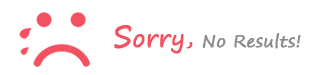
Přihlásit se to comment